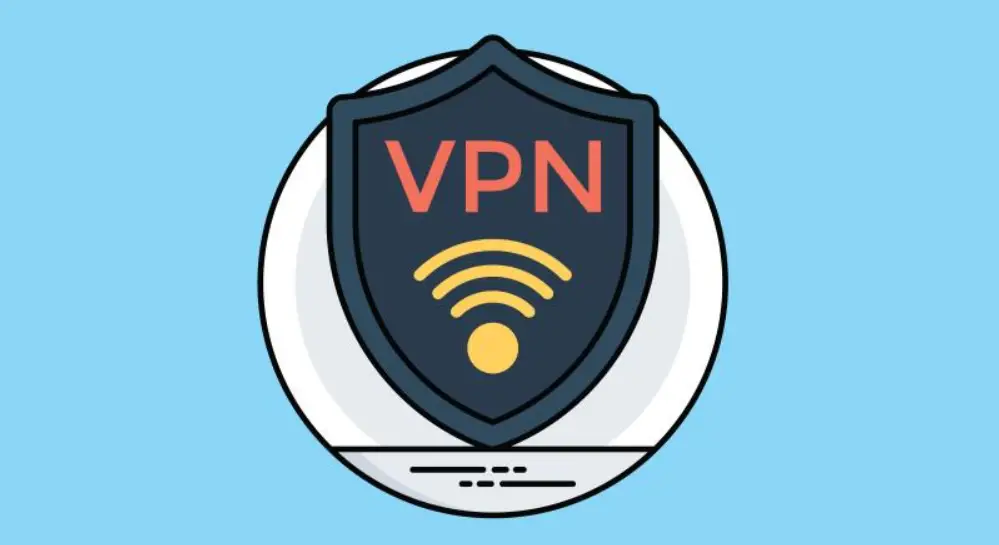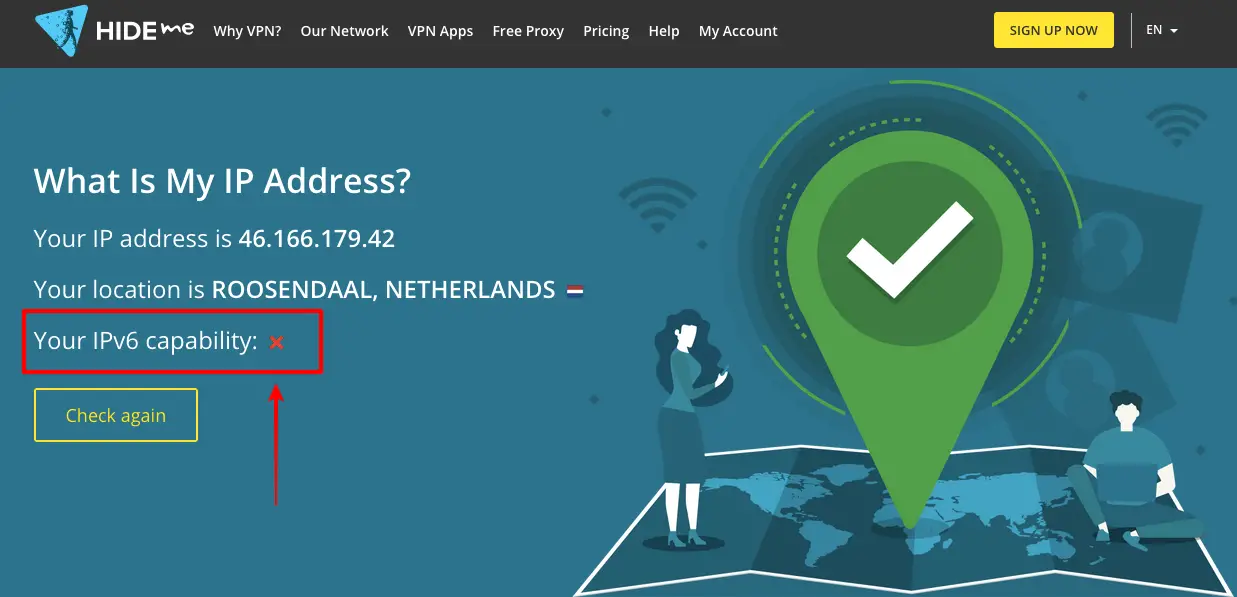
If you are the mac user and want to avoid some issues related to Network. Moreover, if you want to improve security regarding threats from the environment, then it is important to disable IPV6. Although IPV6 is said to be vulnerable to viral attacks. One should avoid disabling this protocol, but if he needs to prevent networking conflicts, then he can disable IPV6.
Connect with the Expert via email, text or phone. Include photos, documents, and more. Get step-by-step instructions from verified Tech Support Specialists.
Before you know the procedure to disable the IPv6, you first understand why there is a need to disable it. and when you should apply settings to keep IPV6 deactivated
It is important to deactivate when you have a connection with VPN so you can hide your IP address. If your system supports the IPV6, there are chances that your IP traffic may get leaked. Therefore, users want to disable this protocol. You can easily enable and disable according to the need of your work.
To check either your IPV6 is enabled, you can check it on the IP checker website. Enter the IP address and click on advanced and then on IPV6. If it is marked, then it means it is enabled. And you will get the red X sign otherwise, uncheck to disable it.
Connect with the Expert via email, text or phone. Include photos, documents, and more. Get step-by-step instructions from verified Tech Support Specialists.
Now the question is, what is the procedure to disable the IPV6 and what steps you should follow to uncheck the IPV6 from your mac operating system.
Here is the step by step guide present. Have a look below.
Step 1: Open the system preferences
When you start your computer, you will see the Apple icon present on the top left of your mac screen. Click on it. You will find the System preference son the panel. Hit to open it.
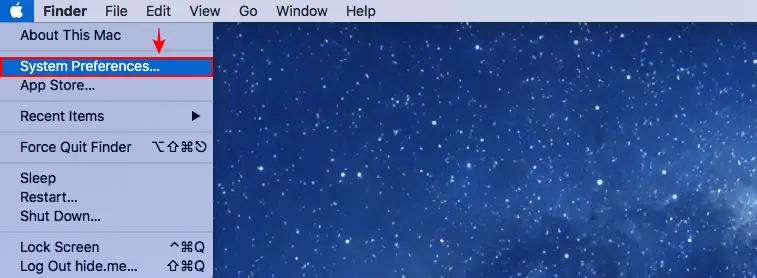
Step 2: Access to network settings
Once you open the system preferences, you will see different icons for the settings of your system. Here you will find the icon named as Network. Click on it to proceed to other steps.
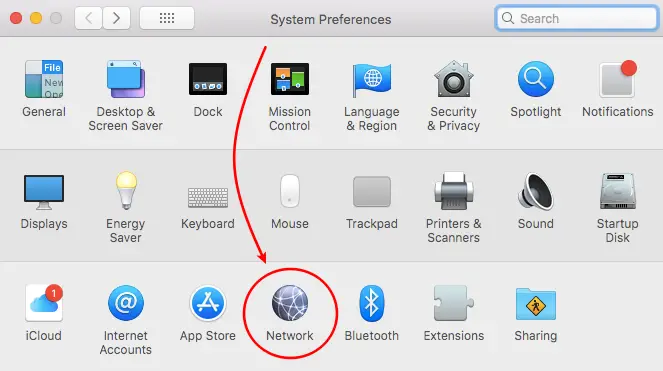
Step 3: Changing the setting in the network section
Before you change any network setting, you should know what active network adaptor you have. Are you using Ethernet or Wi-Fi? If you don’t know, first understand it. If you have a wireless internet connection, it means your system is connected to the internet through the Wi-Fi system. Otherwise, if you are using the LAN cable for browsing, then you have Ethernet.
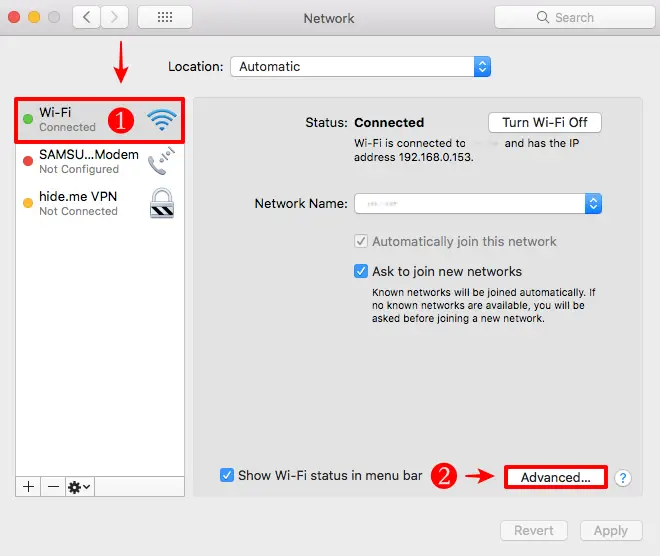
Step 4
- After knowing the type of connection, click on the active network adapter present on the left panel on the screen. Click the one you are using
- Now click on Advanced.
Step 5: Proceed to IPV6 icon
- In the advanced menu, you will find the TCP/IP option. Click on it to get the configuration of the IPV6.
- Now scroll down to uncheck the IPV6 setting. Or set it off.
- Apply the change in settings
- Now you have set off the IPV6. Now click on Apply to enable your settings.
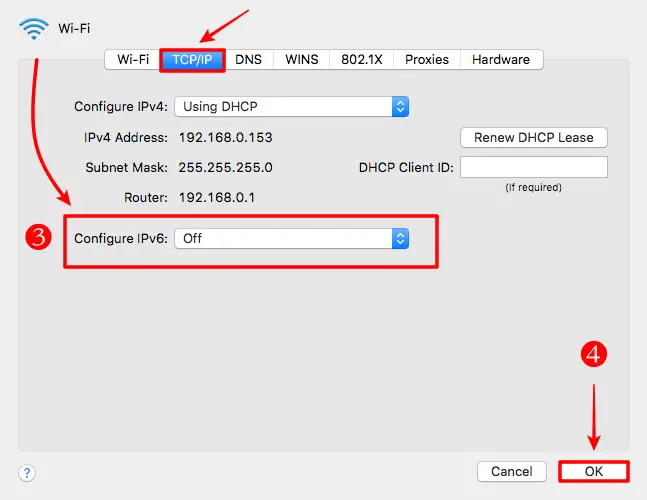
Step 6: Time to restart your computer
Once you apply the settings to disable the IPV6, now its time to confirm the disability. For this, you have to start the macOS system. When you restart it, you will see the difference, and the IPV6 settings will be disabled.
What to do if you don’t find IPv6 disabling feature
Sometimes it happens that you don’t find the feature to disable the IPV6, and you stuck. Here the question arises what you should do in this situation. Is any alternative solution present to disable the IPV6 setting in your mac system? Yes, there is present the solution. You can do it by using the terminal application.
The step by step guide for disabling in such case is described below
- Click on the Finder icon to find the desired applications. You will see the icon of Applications. Click on it.
- Now in its folder, you will see the option of utilities. Click on it to get the Terminal.app
- Open it to enter the various commands that will help you disabling of the IPV6.
The Terminal.app command is different for different sources of internet connections.
- For the wireless internet connection, you can sue the command: Network setup -setv6off “Wi-Fi.”
- For Ethernet, use the same command but replace it with Ethernet that is Network setup -setv6off “ethernet.”
- For disabling the IPV6 in theiPhone USB, you have to enter the command network setup -setv6off “iPhone USB.”
- In the case of thunderbolt ethernet. Apply the command network setup -setv6off “Thunderbolt Ethernet.”

Apply these commands according to the type of connection to disable IPV6 and proceed to process you want to do after disabling procedure.
- Disabling the IPV6 in macOS version 10
- Open your computer and click on Apple icon
- Now open the system preferences and open the Network
- Here you will find the TCP/IP tab at the top of the network settings
- Now click on configure the IPV6 and change it to the Link local-only settings
- Now repeat the procedure for other networks you use in this folder. In this way, it will disable the IPV6 from the overall system. No matter what type of connection you are using, it will not run on ipv6.
- Its time to reboot your computer to finally confirm that your computer’s IPV 6 settings are disabled.
- An alternative way to disable the IPv6 from mac
In case if you want to disable the Ipv6 from the multiple devices at your home, especially two or three mac computers are present. Then there is an alternative. You will disable not from one device; rather, all your devices will be disabled at one time. the solution is disabling of the IPV6 from the router
In that case, you should be careful that you will disable IPV6 for your home connection only if you use your laptop on another place your IPV6 will be active that result in IP leaks. So, to avoid such a situation try to disable IPV6 from the computer when moving out
Anyhow the procedure to deactivate IPV6 from the router is given below. So, none of your systems at home with IPv6. Although the admin panels for each router may be different, so you have to look for the IPV6 management system to disable it. the general procedure to apply the procedure is as below
- Open the administration icon
- Now click on management
- Click on the IPV6 support to set it
- Now disable the IPv6
- Hit on save
- Reboot your computer
- Done
In this way, you will able to deactivate the IPV6 from the systems connected with the particular internet connection.
No matter what router you are using, the procedure will remain the same, so apply settings for the router you have in your place and prevent any IP leaks. Learn how to do it or a router.
Final Verdict
Disabling of IPV6 is no more difficult. You simply follow the procedure step by step to reach to the IPV6 settings. Click on it to switch off either from your mac or directly from router depending on your need. Once you disable you prevent leakage of the IP address and keep your browsing safe from hackers.
Max Anthony
Mainly Max Anthony is an athletics tutor & lives in Texas but that's not it. He's is also a music producer, content creator, record producer, writer, and session musician. He has been producing music and engineering at a lower level for over 5 years. His passions include quality music gear and that's what he loves to write about on HifiBeast. ( Shoot him an email now )
Help with setup and starting issues, blinking error lights & all your repair needs in just minutes
Ask a Repairman Live Now