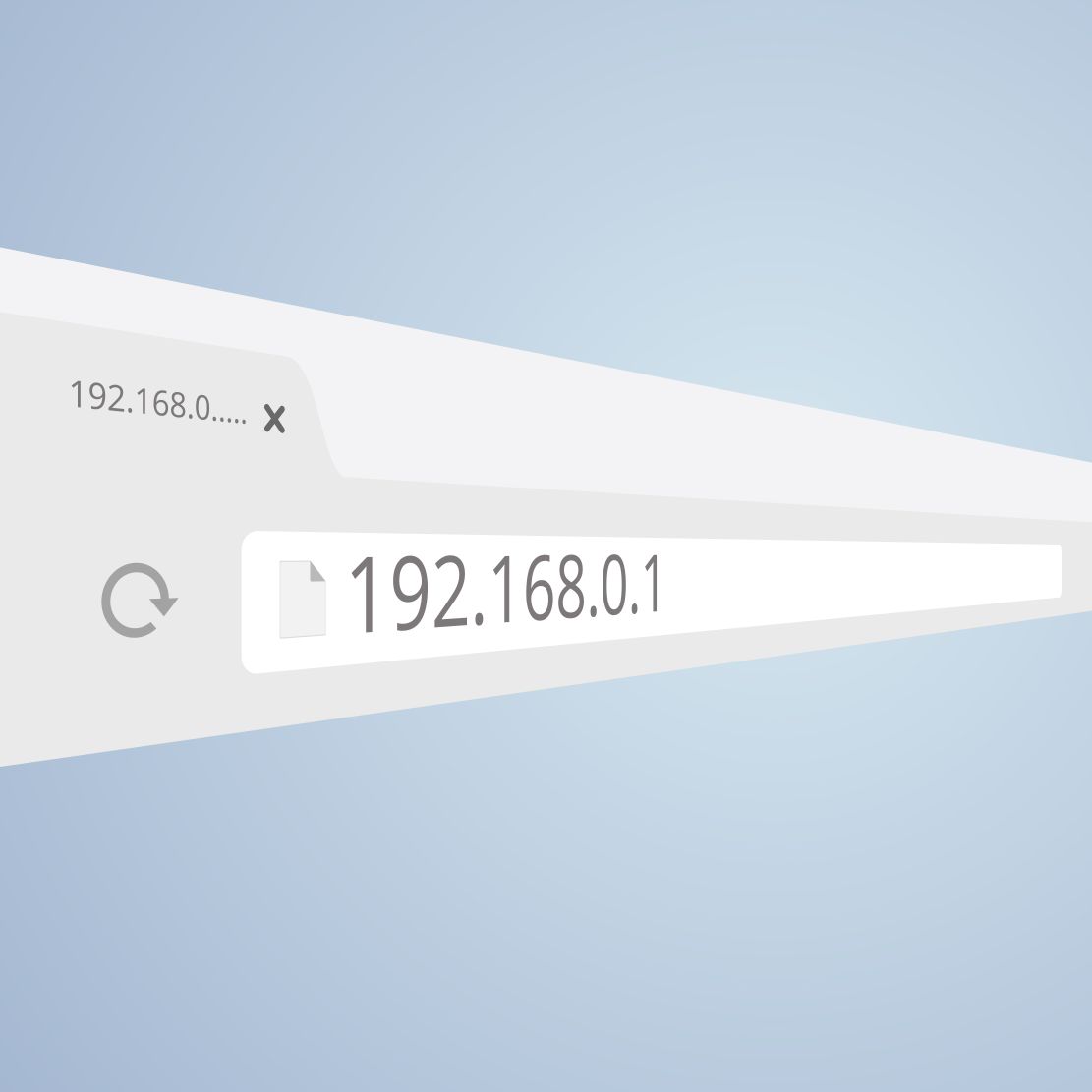IPV6 is the short form of internet protocol version 6 that is the latest protocol. It provides the location system as well as the communication protocol on the computer network. It decides the pathways for traffic across the internet. Devices that run on the internet got the special IP address that identifies the location of the user.
Connect with the Expert via email, text or phone. Include photos, documents, and more. Get step-by-step instructions from verified Tech Support Specialists.
If your router device is running on ipv6 and you want to disable for some time, then you have to follow the procedure according to the device you are using. Moreover, it also depends on the interface that is present on your router device. If you are looking for the guide to disable your ASUS or TPlink device, then look at the procedure described below
Disabling of IPv6 ASUS Router
There are various ASUS models available. Although steps to disable the IPV6 is the same for all. Maybe you get a little different, yet the step will remain almost the same. For IPV6 disabling in ASUS RT-AX88U is as below
Step 1
The first step is to open the ASUS website and click on the router dashboard.
Connect with the Expert via email, text or phone. Include photos, documents, and more. Get step-by-step instructions from verified Tech Support Specialists.
You can access it by writing the LAN IP address. You can write on your browser page to open the setting page. Usually, the default IP address is http://192.168.1.1, but sometimes it may be changed. You can check at http://router.asus.com.
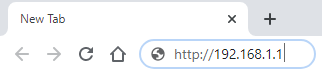
Step 2
Once you load the page on the browser, on the left side, you will see the panel. Here is present the Advanced setting. Open it and click on IPV6.
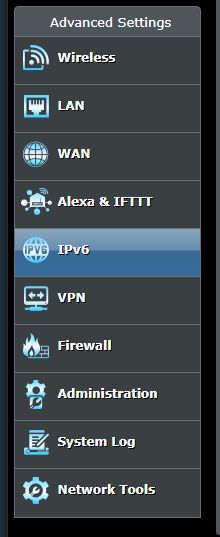
Step 3
Now click on it and for loading of the page. click on Disable IPV6
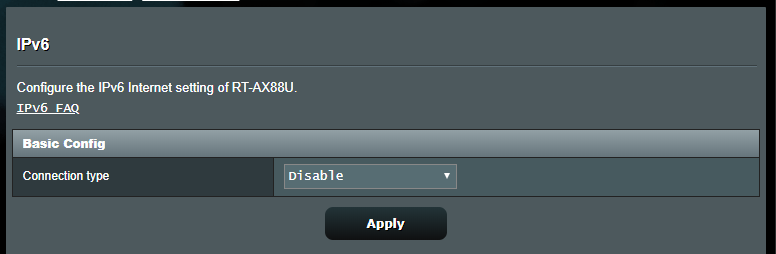
Step 4
Click on Apply and Done.
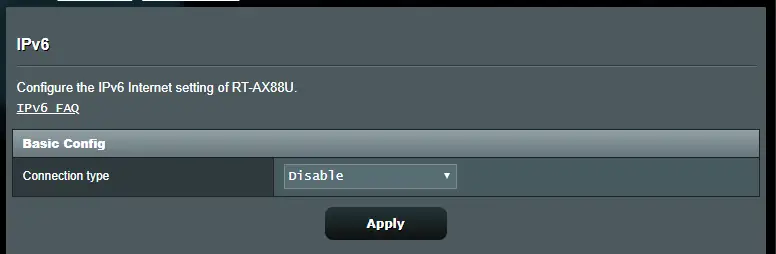
Disabling of IPv6 on the TPlink device.
TP-link supports different interfaces. You can disable the IPV6 from each interface by using the different methods. The step by step guide from each interface is described below.
Interface 1
Step 1
First, enter your IP address on the main browser to launch the TP-link main page
Step 2
Now open the Advanced folder as shown in figure
Step 3
in the left sidebar, you will see the option of IPV6 at the end in the column. Click on it to open IPV6
Step 4
here you will see the on and off toggle click on it to disable the IPV6.
Step 5
Click on save to confirm the disabling of IPV6 feature sin interface 1 of the TP-link.
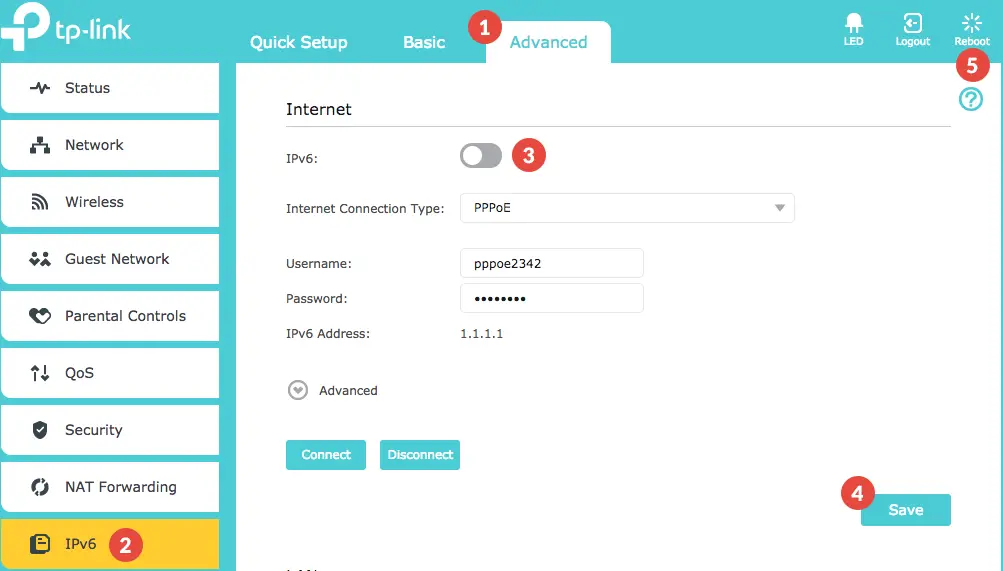
Interface 2
For interface 2 follow the procedure given below
Step 1
Open the IPV6 support present on the left side of the column. Click on it
Step 2
Now click on the Enable IPV6 and uncheck it.
Step 3
Now hit on the save to confirm changes you made.
Step 4
Now click on reboot on the left column, open it and click to reboot your device.
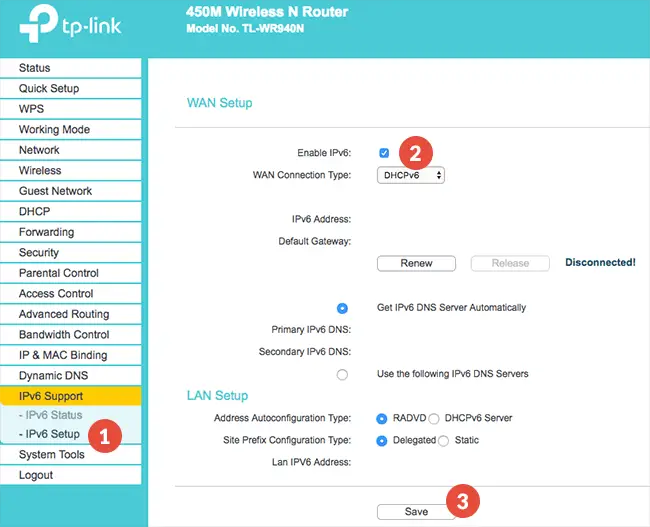
Interface 3
To disable IPV6 from the TP-link device with interface 3 follow the steps given below
Step 1
Open the page and click on “IPv6 WAN.”
Step 2
Now click on IPV6 on the left side of the page
Step 3
Uncheck the IPV6 and now confirm it by clicking on the save option.
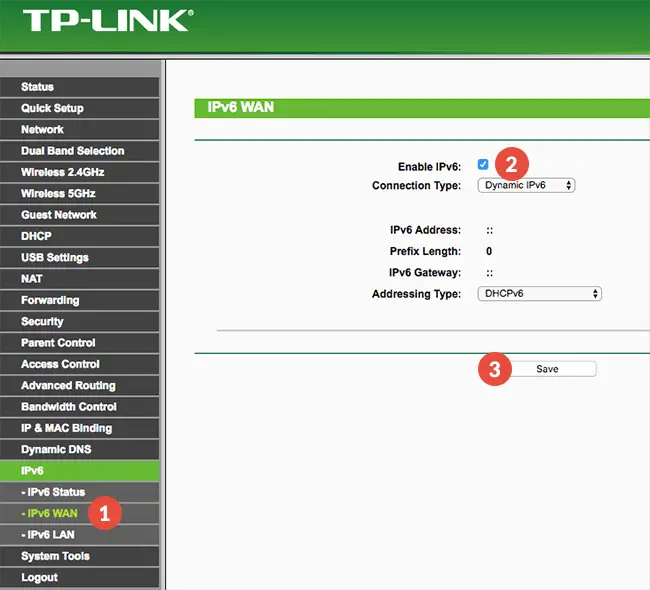
Step4
Now click on the system tools hit on the Reboot option to reboot your device.
These are a few simple steps that you can follow to disable IPV6 and disconnect your internet connection.
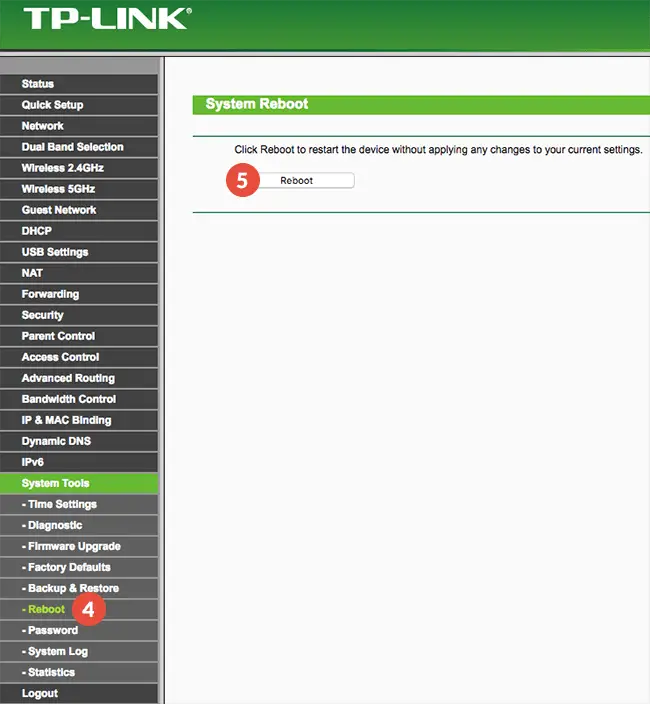
What happens if you disable IPv6?
When you disable the IPV6 from your router device, you will face following changes in your internet connection
- You will get no auto-configuration and will not generate the IP address for the host
- By disabling IPV4 may be an end to end encryption diminishes and you have to face the privacy issues
- All confidentiality, data integrity and authentication will be lost after doing this activity
- IVP6 offers the multicast that allows intensive packets to move to multiple destinations at the same time, but it will not occur if you disable this protocol.
- Last but not least, the IPV4 makes the routing efficiency and provides you smooth internet browsing. In case if you uncheck it, you may face the browsing issues, and maybe there is slow internet speed.
So, if you are thinking of disabling this protocol, you should know that it may not be good. Perhaps, you will get hindrance in your work. Therefore, to stay away from trouble, avoid disabling the IPV4. But, if your purpose is something else after disabling, then follow the simple procedure, and you will easily disable IPV4 for your routers. Also you can learn how to disable IPv6 on Mac on HifiBeast.
The procedure is almost the same. Only you should know your IP address and then go to settings to switch off the protocol. Few steps and all will be done without inconvenience.
Max Anthony
Mainly Max Anthony is an athletics tutor & lives in Texas but that's not it. He's is also a music producer, content creator, record producer, writer, and session musician. He has been producing music and engineering at a lower level for over 5 years. His passions include quality music gear and that's what he loves to write about on HifiBeast. ( Shoot him an email now )
Help with setup and starting issues, blinking error lights & all your repair needs in just minutes
Ask a Repairman Live Now