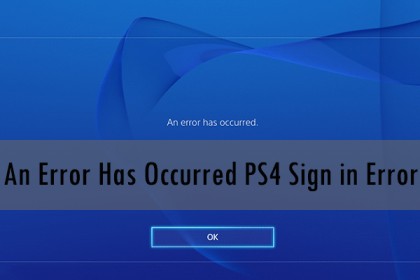Connect with the Expert via email, text or phone. Include photos, documents, and more. Get step-by-step instructions from verified Tech Support Specialists.
PS4 errors SU 42481 9 and Su 30625 6 are becoming more prevalent among gamers across the world. PS4 regularly releases updates that improve system stability and security. However, users often experience PS4 errors SU 42481 9 and Su 30625 6.
These are errors that occur when you try to install a software update on PS4. The errors can be due to a few reasons. One of the most common reasons is your PS4 attempting to install a wrong version of the firmware or a corrupted file. It could also occur if there is a temporary glitch or unexpected interruption during the installation process.
According to Sony, this error occurs when your device can’t recognize the update file. The PS4 maker recommends using safe mode to install the software update. In this article, we will discuss the aforementioned recommendation and other remedies for fixing the errors to ensure you have a more delightful experience gaming on your PS4.
Updating in Safe Mode
The most recommended way to fix the error is to conduct the software update on safe mode.
Connect with the Expert via email, text or phone. Include photos, documents, and more. Get step-by-step instructions from verified Tech Support Specialists.
First, switch off your PS4 by pressing the power key. After the system is completely switched off, press and hold the power key for about 7 seconds until you hear 2 beeps. Enter safe mode by connecting your controller to the PlayStation using a USB cable.
Press the PS button on your controller. This will initiate a system boot to safe mode. Once you are in safe mode, navigate through the PS4 menu and choose the option for updating your system software. This should fix the error and allow you to carry out the update.
Safe mode is a great solution when an update failure is due to a third-party service. When you switch to safe mode, your system only loads the essential files for the device to run.
Performing a Power Cycle
Another effective way to fix the error is by doing a power cycle.
First, switch off the PlayStation using the device’s power key. After the system is completely switched off, remove the power cord from the power source. Press the power key and hold it for about half a minute to discharge any power that’s remaining.
Leave your console undisturbed for a couple of minutes. Next, switch on the PlayStation by pressing the power key. Try to connect to the device’s network and see if you can download the updates.
Conducting a power cycle is a fantastic way to remedy any temporary challenges with your PS4 device. The process also clears the system cache which could be the cause of the error.

Help with setup and starting issues, blinking error lights & all your repair needs in just minutes
Ask a Repairman Live NowManually Updating PS4 through an alternative storage gadget
If you have tried the above recommendations but still can’t fix the error, try to do the update manually through an alternative storage gadget.
First, insert a USB storage gadget into your PC OR laptop. Create a folder on the alternative storage gadget and name it PS4. Create a subsequent folder in the folder “PS4” and name it “UPDATE”. Change the name of the files downloaded to “PS4UPDATE.PUP”.
Ensure the folder “PS4” is located at the root of your alternative storage gadget, rather than a different folder in your USB storage gadget. Connect your controller to your gaming device through a USB cable. Switch off the system. After the system is completely switched off, press the power key and hold it for about 7 seconds until you hear 2 beeps. This should initiate safe mode. Navigate to the update software option, then update from the USB storage gadget. Select it and click OK. This will initiate the update.
Depending on the type of hard drive you are using, and file size, updating your system software could take anything from some minutes to one or more hours. If your PlayStation device can’t read the update file, determine whether the file name and folder name are accurate.
Ideally, you should enter the file names and folder names using uppercase letters in single-byte. If manually updating your device through an external storage device does not resolve the issue, you may find it helpful to initiate your system. The initializing process of your PS4 is the same as the device’s factory resetting process.
Below, we will take you through the PS4 initializing process.
Initializing PS4
Initializing your system should be a measure of last resort. Before initializing your device, you might want to keep in mind that the process deletes all your device’s data. One way to ensure that you don’t lose your data is by creating a backup. After backing up your data, it is safe to begin the initialization process.
To begin the process, navigate to Settings from your device’s home screen, then Initialization. After selecting Initialize PS4, you will be provided an on-screen guide on how to restore your device’s factory settings. Follow the guide to finish the process.
If you cannot find the Settings option on your home screen, try initializing your device in safe mode. After the system is completely switched off, press the power key and hold it for about 7 seconds until you hear 2 beeps. This should initiate safe mode. Enter safe mode by connecting your controller to the PlayStation using a USB cable. Next, choose Initialize PS4. After choosing Initialize PS4, you will be provided an on-screen guide on how to restore your device’s factory settings. Follow the guide to finish the process.
After successfully restoring your system, try updating the software before you restore your data.
Final thoughts
PS4 errors SU 42481 9 and SU 30625 6 are a common issue anyone using PS4 may encounter. It’s important to keep in mind some of the reasons why this error may occur so that you may determine the best way to go about fixing the error.
Your first measure should be to update the system software using safe mode, to conduct a power cycle, or manually updating PS4 through an alternative storage gadget. These three methods are usually sufficient. However, if the problem persists, initialize PS4 as a measure of last resort.
Max Anthony
Mainly Max Anthony is an athletics tutor & lives in Texas but that's not it. He's is also a music producer, content creator, record producer, writer, and session musician. He has been producing music and engineering at a lower level for over 5 years. His passions include quality music gear and that's what he loves to write about on HifiBeast. ( Shoot him an email now )
Help with setup and starting issues, blinking error lights & all your repair needs in just minutes
Ask a Repairman Live Now