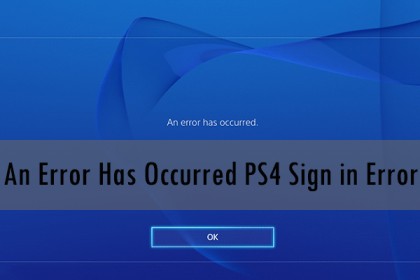
Connect with the Expert via email, text or phone. Include photos, documents, and more. Get step-by-step instructions from verified Tech Support Specialists.
You turn on your console, look forward to playing your favorite game but then get met by an error message. It can be a disheartening experience but one that has plenty of solutions.
If you keep trying to log into your account and you keep receiving this message then you need to take action. It certainly feels like you should tear out your hair but please resist doing that as we have the answers. This article features four different ways you can fix the issue. Let’s get started!
How to fix the sign in/log out error on PS4
Verify your PSN account
Most of the time, the error occurs when users fail to verify their PSN account. It is important to verify the email address used in setting up the PS4. A lot of new users are not aware of this or possibly, in their anticipation, forget to do so. This error usually appears when you are trying to login with a new consoles or if you are logging in after a very long time of being logged out. Whatever the case, verify your PSN account first to avoid receiving that mess mage. Here’s how:
- If you are totally a new user, Sign up for a PSN account using the website, otherwise move on to the next step
- Go through your email and check for the Account registration confirmation email
- Select it and click on Verify
You should note that verification emails can expire especially after a long period. If you encounter this, go to the website and click on resend email. After that, you can verify your account. Don’t worry if this does not work for you. Just try the next method.
Connect with the Expert via email, text or phone. Include photos, documents, and more. Get step-by-step instructions from verified Tech Support Specialists.

Help with setup and starting issues, blinking error lights & all your repair needs in just minutes
Ask a Repairman Live NowUpdate your personal information on PSN
You have probably verified your account and the message won’t stop coming. This could also be due to the lack of personal information PSN has about you. Your personal information might be missing a few key items like your age or even last name. You can do so through both the website and the PS4. Here’s how:
Using the website
- Visit the website using your laptop or phone.
- Log in to your account and go to Account
- Select either PSN profile or Basic Account
- Make sure all your details are intact and correct. If there is any missing information, add it. Avoid making spelling mistakes.
- You can now save all the additional information you have made. If you fail save the changes, you have done a Cos 90 job.
Using the PS4
- Go to Account management
- Click on Account Information and fill in the necessary details
We still have some few methods to try. Don’t panic if you are still at a loss
Two factor authentication
The two factors authentication feature adds another layer of security to your PSN account. When ever to sign in to your account through the website, your phone or the console, a code will be sent for you to input. The error could be from a problem with this feature. You might entering the correct sign in details or even the correct authentication code but the message still keeps coming. If you find yourself under this umbrella, try this:
- Go to the website and disable the feature
- Wait for a few minutes and re-enable it
- Try to login via the website first if it works, you can now login through the PS4
If you haven’t yet enabled the feature, here’s how:
- Select Account management on any connected device
- Click on 2 factor/step verification, edit, activate and the continue. You have two options for receiving the code
- Select one, either through Authentication App or through text message.
- If you choose the first, open the app on your phone and scan the QR code. If it’s the latter, enter a valid mobile number. Both will generate a code for you.
Login with another email through a new account
There is probably nothing you can do about issue if your sign in details won’t budge. The next thing to do is to completely create a new account using a new email. For old users, this could be a disadvantage because you’ll be losing your history and games. However, a new user has no such problem. Here’s another way to over this issue:
- Set up your PS4, select New User and create a new user
- The new user is only created on the PS4 and not the PSN. You can click on skip and start playing offline right away when you choose your avatar.
- However, if you wish to continue, click on next , new to PlayStation network, create an account and then click on sign up now.
- Enter all the required information. Make sure the information is correct and without mistakes. Don’t lie anywhere on the form. It’s against the rules to do so.
- Add your billing method. You can add a credit or a debit card. As usual the information on the cards must match whatever you input.
- Create an Online ID. This is the name that other users will see. It does not necessarily have to be your real name.
- Select your messages, friends and sharing
- If you are underage, below 18, you need an adult to sign in and verify for you or you can play offline and sign up later. If you are 18 and above, continue with the next step
- After successfully signing up, you will be sent an email. Check through your mail, select the right email and click on the verification link and sign in.
Conclusion
If you have tried all this and it’s not working, try changing your privacy settings to no-one through Account management. You can also ask for a friend’s console and log in with it. If it works, try and login using yours again. It is quite frustrating to through one solution after the other fail to get rid of the message.
There is one solution you can try that sadly means losing all games, history, settings and basically everything else and that is factory reset settings. Hopefully it doesn’t come to that and one of the solutions we looked at work perfectly.
Max Anthony
Mainly Max Anthony is an athletics tutor & lives in Texas but that's not it. He's is also a music producer, content creator, record producer, writer, and session musician. He has been producing music and engineering at a lower level for over 5 years. His passions include quality music gear and that's what he loves to write about on HifiBeast. ( Shoot him an email now )
Help with setup and starting issues, blinking error lights & all your repair needs in just minutes
Ask a Repairman Live Now


