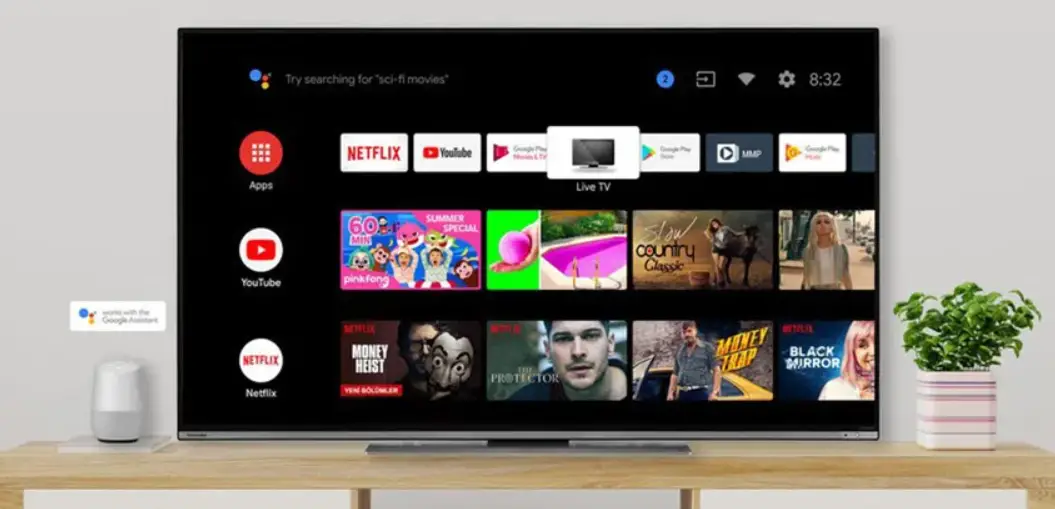
Connect with the Expert via email, text or phone. Include photos, documents, and more. Get step-by-step instructions from verified Tech Support Specialists.
Is your Toshiba TV messing up the picture quality? Are you looking for methods to reset the Toshiba TV? Toshiba Corporation is a Japanese company with its headquarters located in Tokyo. Toshiba has a diverse history of innovation and technology and is known for producing performance-oriented products.
Television manufactured under the brand name is not only cost but performance efficient as well. The diverse variety of television involves smart television, ultra HD televisions, and android televisions. But no matter how good a product is, continuous use often leads to some technical software and hardware issues.
Thus, in order to resolve such issues resetting or rebooting the appliance often becomes necessary. Troubleshooting can also be performed in this regard. This article takes into account various methods of resetting the Toshiba Television set.
How to Reset Toshiba TV
There are a variety of methods to analyze and solve Toshiba software issues. The two most common among which include troubleshooting for minor issues and factory reset for complex, hard problems.
Connect with the Expert via email, text or phone. Include photos, documents, and more. Get step-by-step instructions from verified Tech Support Specialists.
But if your television apparatus has hardware issues instead of software issues, you need to contact customer support to resolve the issue or seek expert guidance. Methods to resolve minor and complex software issues are listed below in detail.
1. Troubleshooting Image Issues
If the picture of your television screen is acting up or not behaving normally. Following steps can be followed to solve the problem.
- Firstly, identify if all the cables are connected properly.
- Secondly, try to replace the old television cables with new ones. The quality of the cable matters a lot and affects picture quality to a great extent.
For advanced settings, you can adjust the colours of the television screen. There are three types of options with regards to television colour tones. They are warm, cool, and medium colour tones. In order to adjust the television colours.
- Firstly enter the television menu.
- Scroll down to the picture settings option.
- Press enter and navigate to advance settings.
- Select the colour temperature option and use the arrow keys to adjust the television colours according to your preferences.
Another technique to resolve picture quality issues of your television screen is through wide mode settings. In order to do so.
- Initially, enter the picture setting menu.
- Then, select the wide mode setting option.
- Press enter. This will lead to the removal of black bars located on top of the screen.
2. Troubleshooting Sound Issues
Troubleshooting is the first step towards the identification and resolution of a problem. This step analyzes the gadget software, identifies the potential issues, and provides solutions to the problems. In order to troubleshoot a Toshiba television, you should follow these steps.
- Firstly, press the mute button on the remote control. If there is a simple problem with sound control, it will be resolved after this step.
- However, if the problem still persists it is advisable to check the volume of both cable box and television.
- If the problem remains even after this, try to unplug the earphones and again test the sound.
If the problem is serious proceed towards a factory reset or contact an expert.
3. Troubleshooting Power Issues
In order to troubleshoot the unresponsive television following steps can be tried.
- Firstly, unplug the television from the power socket.
- Then, replug the power cord into some other socket.
- Check if the television turns on. If it does then the problem is not with the television set.
- However, if the television does not turn on, proceed towards the next step.
- Then, try to change your remote control batteries.
- If the problem still remains after trying the above-written steps. Proceed towards the last step.
- The last step involves clearing the memory of the television set and cycle the power unit. In order to do so press the power button and hold it for about five seconds. Afterwards, release the button. And you are good to go.
In case, the issue is not resolved after following these steps, seek expert guidance.
4. Factory Reset for common televisions
A factory reset is the complete formatting of all data and information present on the gadget. Although the process completely removes all the software issues and returns the system back to its default settings.
It also leads to the deletion of all user data including apps and accounts. Therefore, the process is only recommended if all the other steps such as troubleshooting and boot are useless. There are two major procedures for performing a factory reset on television that does not have wifi functionality. They are as follows;
Method 1
- Firstly, switch off the TV by unplugging it from the power switch.
- Then, wait for some time before plugging it on.
- Afterwards, press the menu button located on the remote control and navigate through the options.
- Now, use the arrow keys located on the remote control and press enter after you reach the installation option.
- This will lead you to another installation menu.
- Scroll through the menu and select the system status option.
- Afterwards, select the system information option and press enter.
- Then, use arrow keys present on the remote control and press the factory reset option located on the right side of the system information window.
- Now, press yes and select to enter. A message will appear on the screen inquiring if you want to proceed with the process.
- Press yes and then enter. The television will turn off automatically
- Then, unplug the gadget again from the power socket and plug it again to complete the procedure.
Method 2
The second method is a lot easier than the first one and requires less effort. Follow these steps to complete the process.
- Firstly, switch off the TV by unplugging it from the power switch.
- Then, wait for some time before plugging it on.
- Later, press the setup button on the television or remote control
- Navigate through the options and select the Installation option
- Afterwards, scroll through the options and press the reset option.
- A prompt will appear on the screen asking you to enter the pin code (if there is any). Enter the pin code.
- Then, after the confirmation screen appears (inquiring about the reset) press yes and enter.
- The television will turn off automatically. After some time, turn it on again. The television is now changed to its default settings and the process is complete.
5. Factory Reset for Smart Television with Wifi Features
The below-mentioned process can be used for resetting a smart TV. Smart TVs have additional features as compared to common televisions and support voice and app control features. In order to reset such television follow these steps.
Method 1
- Firstly, unplug the television and then replug it again after some time.
- Secondly, locate the menu button on the remote control and press it to enter the main menu.
- Then, scroll through the option using the arrow keys until you reach the settings option. Press enter.
- Afterwards, you will be directed to a new set of options. Again scroll down to set up options with the help of arrow keys.
- Press enter and select the reset TV option.
- At this point, a notification will appear to enter the pin code if you have already set one in the system.
- Enter the pin code and select done.
- Again press enter. After that, a confirmation screen will appear whether you want to proceed or not.
- Select yes and press enter. Now, the television will turn off automatically.
- Turn it on again after some time. Congratulations! your appliance has been successfully reset back to its default settings.
Method 2
The second method does not require a lot of steps to be performed and is relatively easier. Following are the steps involved in the second method.
- First and foremost, follow the similar step written above to enter the setup menu of your television.
- Then, navigate to the installation option and press enter.
- Afterwards, scroll down to reset the TV option and again press enter.
- A prompt will appear asking you to provide the pin code. Enter the pin code if any.
- After the confirmation screen appears press yes.
- Afterward, the television will turn off.
- To confirm the results switch on the television after some time and check important features.
If there was a software issue with your appliance, ideally it should be resolved after performing the factory reset. As it will lead the system back to its default settings.
Related Guides: How to Reset Mitsubishi TV | How to Reset Panasonic TV
Summing Up
There are ample amounts of troubleshooting and resetting options available for resolving the software issues of Toshiba televisions. Mostly troubleshooting the gadget is preferred over other booting options because of its high success.
Additionally, proceeding with a troubleshoot to solve minor issues does not lead to deletion of any data stored in the gadget. However, if the problem is serious and can not be solved with troubleshooting, a factory reset can be performed at the risk of complete data deletion.
There are a variety of ways to perform a factory reset on Toshiba TV, consumers can choose the desired method based on the television requirements. If the problem persists after factory reset as well. Kindly contact the experts for guidance.
Max Anthony
Mainly Max Anthony is an athletics tutor & lives in Texas but that's not it. He's is also a music producer, content creator, record producer, writer, and session musician. He has been producing music and engineering at a lower level for over 5 years. His passions include quality music gear and that's what he loves to write about on HifiBeast. ( Shoot him an email now )
Help with setup and starting issues, blinking error lights & all your repair needs in just minutes
Ask a Repairman Live Now
