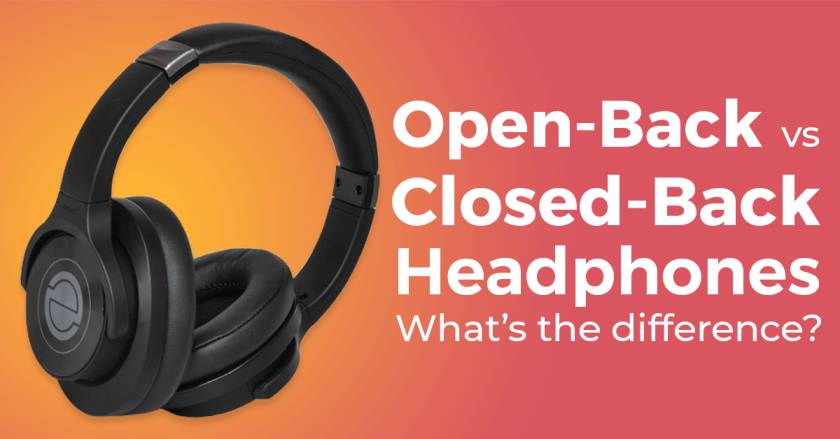Bluetooth speakers are probably the best way to listen to your favorite music and have fun. The Bluetooth technology in Bluetooth speakers makes the connection much more secure and safer. Yet you can connect your Bluetooth speakers with an extensive range of compatible devices. Devices that are included in the compatible devices are mobile phones, tablets, laptops and Iphones.
Connect with the Expert via email, text or phone. Include photos, documents, and more. Get step-by-step instructions from verified Tech Support Specialists.
Moreover there could be several pros as well as cons to the Bluetooth speakers based on their nature of use and their efficiency. Sometimes it can be a bit difficult to pair your Bluetooth speakers with a device and that needs the speaker to be reset so that it may function properly. There are different reasons for which your device may not be connected to your Bluetooth speaker and the key reason for that is maybe your speaker is paired to some other device and to connect it to a new device, you need to cancel that pairing.
Below mentioned could be some of the ways you can connect a device to your Bluetooth speaker:
General Bluetooth Speakers Reset
Normally all the Bluetooth speakers have some common characteristics and those similar characteristics make them easy to pair with devices. For factory resetting your general Bluetooth speaker, you need to follow some of the basic steps:
Connect with the Expert via email, text or phone. Include photos, documents, and more. Get step-by-step instructions from verified Tech Support Specialists.
- Make sure that your speaker is turned on.
- Don’t forget to disconnect all the previously paired and connected devices. While using the iOS, tap on the Bluetooth speaker name and remove the connected device by forgetting it from the speaker. If using android device, simply click the device name and unpair it from the Bluetooth speaker.
- Then press and hold the power and Bluetooth button at the same time and hold them for some seconds.
- The speaker will automatically be rest to its factory settings and you can then pair it to any compatible device you can.
JBL Bluetooth Speakers Reset
Below mentioned are some of the basic steps to follow to reset the JBL Bluetooth speakers:
- Turn on the JBL Bluetooth speaker and see if the blue led light is turned on.
- Press the play button and volume up button simultaneously and hold them for seconds until the speaker turns off.
- This setting with automatically reset the speaker to its factory settings.
- Turn on the speaker and then pair it to any device you want.
Wonderboom Bluetooth Speakers Reset
Below mentioned are the steps to factory reset any of the wonderboom Bluetooth speakers:
- Turn on the Bluetooth speaker
- Normally the wonderboom speakers have their power button located on their top and you need to press the power button and the volume button simultaneously and hold them for 15 seconds.
- After 15 seconds, there will be a sound indication which will show that the speaker has turned off.
- Switch on the wonderboom Bluetooth speaker by pressing the power button. Once the LED light on its top blinks, you can connect your speaker to any compatible device.

Help with setup and starting issues, blinking error lights & all your repair needs in just minutes
Ask a Repairman Live NowONYX Studio Bluetooth Speakers Reset
Follow below mentioned steps to reset the ONYX studio Bluetooth speakers:
- First turn on the speaker and then press the volume button and the power button simultaneously and hold them for about 10 seconds.
- The speaker in almost 10 seconds will make a bit of sound and shut off.
- Turn the speaker on and wait for the LED light to blink and see if the speaker is in its pairing mode.
- Once the lights blink, you can connect your ONYX studio Bluetooth speaker to any compatible device.
Beats Bluetooth Speaker Reset
To reset the factory settings of your beats Bluetooth speaker, follow the below mentioned steps:
- Beats Bluetooth speaker has B button on the top
- Press the B button along with the power button and hold for almost 10 seconds.
- After 10 seconds, the speaker will automatically be reset and there will be LED light blinking in red, green and black color.
- Once you see the light, you can connect your beats Bluetooth speaker with any compatible device.
Ultimate Ears Speakers Reset
Below mentioned is the procedure for factory resetting the ultimate ears Bluetooth speakers:
- Turn on your ultimate ears Bluetooth speaker, and press the three buttons including volume down, volume up and top button simultaneously.
- Hold the button for about 10 seconds and the speaker will reset.
- Once your speakers are reset, you can pair them with any compatible device you have.
Sony Bluetooth Speakers Reset
Sony Bluetooth speakers reset setting is almost the same and simple as the other Bluetooth speakers. Below mentioned are some simple steps to follow:
- Turn on the Sony Bluetooth speaker by pressing the power button.
- There is a control unit on the back side of most of the Sony Bluetooth speakers, and there is a reset button in the control unit. Press that reset button by using a pin.
- Once you have pressed the button, the speaker will shut off and its settings will automatically be turned to default.
- Once the speaker restarts, connect your Sony Bluetooth speaker to any compatible device.
Portronics Bluetooth Speakers Reset
- Turn on the portronics Bluetooth speaker.
- On the back of the portronics Bluetooth speaker, there is a flap which covers the ports and there is a reset button.
- Use the pin to click the reset button and once you’ll click that button, the speaker will turn off.
- Press the power button again and turn on the speaker. The speaker will make a little sound when entering the Bluetooth photo.
- Pair the speaker with any compatible device when once it is in pairing mode.
Guide to Reset
- Get the device and your Bluetooth speaker within a range
This might be the key reason for your speaker not working. For auto-pairing your device with your Bluetooth speaker, you must need to place the device in minimum distance to the speaker so that the signals remain uninterrupted. If there is more distance between the device and the speaker, there are chances that some other device might catch the signals and it would be paired with your speaker without you knowing about it.
- Reset your device
Another problem behind the connectivity of your Bluetooth speaker with your device is that your device may be already paired to any device other than your Bluetooth speaker and for this purpose; you need to cancel that pairing to get it paired to the speaker.
Turning the Bluetooth off and then on your mobilephone, laptop or the device you have would reset the Bluetooth and your device will be paired to the speaker.
- Reset the speaker
Resetting the speaker is last and one of the most useful options you can try to connect your device to the speaker successfully.
Below mentioned are some simple steps to reset your speaker so that it may easily connect to your device:
- Turn off all the compatible devices
One of the common problems that arise in connecting a speaker to your device is that the speaker might be paired with any other compatible Bluetooth device nearby. For resolving such issues of connectivity, you need to make sure that you turn off all the closely available Bluetooth devices in your range. Turning them off will automatically cancel the pairing. Searching for the paired device could be time consuming so you can rather turn off all the surrounding devices.
- Reset speaker
Almost all the Bluetooth speakers have this feature in common. For resetting the Bluetooth on a Bluetooth speaker, press the Bluetooth button to disconnect the connections of the speaker. Turn off the speaker and on it again. Then try to pair your device with the speaker and it will connect.
Even if you have reset your speaker, it may have problems in getting connected to your device. This problem might occur if the device you have been trying to connect to the speaker is not compatible to stream audio on the Bluetooth speaker or there is interference between the speaker and the device that is cutting the Bluetooth signals.
- Bluetooth incompatibility
Almost all the laptops have Bluetooth functionality in them but the Bluetooth version may vary. Moreover in most of the laptops, the chips are intended to be made for keyboards and mice and this is why they are hardly compatible to the Bluetooth speakers. If your laptop is having trouble in pairing to the speaker or there is frequent dropout while playing music, these might be the indications that your laptop’s Bluetooth isn’t compatible to your Bluetooth speaker.
If you are having any of such issues, try connecting your speaker to any other device.
- Reduce interferences
Bluetooth in your speaker and device would have a specific range and you have to keep the devices within that range to connect them properly. For a better audio experience, you need to reduce the interferences that may interrupt the pairing. A wall may be interference between your device and the speaker. Make sure that the device and the speaker are placed in the same room for a better and a secure connection. If there is a party, even a lot of people creating a distance between your device and the speaker may weaken the pairing.
- Other Bluetooth devices
While your device is connected with the speaker, make sure that there is no other Bluetooth on around the speaker as the Bluetooth capacity of each device is different. If the speaker finds any strong and secure Bluetooth connection, it will be paired to that and you’ll have problems pairing your device to the speaker. So make sure that there are least or no wireless signals surrounding your speaker for a good listening experience.
FAQs
Why and how Bluetooth connections fail?
Bluetooth pairing or connection of your Bluetooth speaker may fail due to any malfunction in software or hardware. There might be different reasons for your Bluetooth pairing failure and most of the times it can be fixed easily by following the above mentioned procedures.
What could be the basic reasons of failure in pairing of Bluetooth speakers?
Some of the reasons included in failure of Bluetooth speakers pairing include low battery of the speakers, Bluetooth range issues, incompatibility of any of the device, and factory setting issue.
How to make strong Bluetooth pairing connections?
For a better and a strong pairing of your Bluetooth speaker and device, make sure that the device and the speaker are placed within an accurate range to each other. Moreover make sure that the speakers are charged and have been reset to the factory settings every time while connecting to a new device.
Max Anthony
Mainly Max Anthony is an athletics tutor & lives in Texas but that's not it. He's is also a music producer, content creator, record producer, writer, and session musician. He has been producing music and engineering at a lower level for over 5 years. His passions include quality music gear and that's what he loves to write about on HifiBeast. ( Shoot him an email now )
Help with setup and starting issues, blinking error lights & all your repair needs in just minutes
Ask a Repairman Live Now