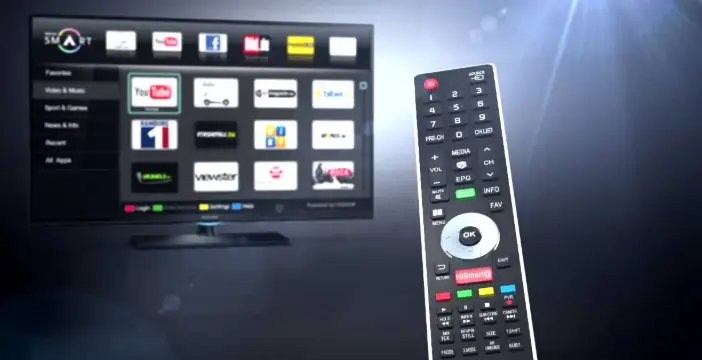Connect with the Expert via email, text or phone. Include photos, documents, and more. Get step-by-step instructions from verified Tech Support Specialists.
Hisense Smart TV is a line of smart TVs manufactured by Hisense. Hisense is one of the largest TV manufacturers in the world. Their main headquarters are located in Qingdao, China. Hisense started selling smart TVs in 2012. In 2015, Hisense shipped 17 million smart TVs to the global market. The brand is popular for its reasonable prices and high-quality TVs.
Smart TV’s are known for their built-in apps and features. Hisense Smart TV has a built-in app store that contains thousands of apps. The brand also has its own platform called Smart Plus. Smart Plus is used to control all the smart features of the TV. The TV comes with a built-in web browser, voice recognition, WiFi, Bluetooth, USB port, 3D support and other features. If you have bought a Hisense Smart TV, then you can use this article to learn how to turn on Bluetooth on Hisense Smart TV.
The Bluetooth Feature of Hisense Smart TV
First of all, Bluetooth is a wireless technology that is used to connect devices wirelessly. Bluetooth was first introduced in 1995. The technology is designed to be used with low-power consumption devices. Bluetooth works by transmitting radio signals at a distance of up to 10 meters. You can use Bluetooth for connecting your phone to a TV, using a mouse, using headphones and more.
Bluetooth technology is built into most smart TVs nowadays. The Bluetooth feature helps you connect your phone or other devices wirelessly to the TV without any cable or port. As mentioned above, Hisense Smart TV has a built-in Bluetooth feature. You can enjoy many benefits of this feature, such as:
Connect with the Expert via email, text or phone. Include photos, documents, and more. Get step-by-step instructions from verified Tech Support Specialists.
- You can connect your phone to the TV using Bluetooth. You can use the phone as a remote control for the TV.
- You can listen to music from your phone wirelessly on the TV.
- You can transfer files between your phone and the TV.
- You can connect Bluetooth devices such as a mouse, keyboard, gaming controller and more to the TV.
- You can use the TV as a Bluetooth speaker.
Turning On Bluetooth On Hisense Smart TV
Before you can use Bluetooth on your Hisense Smart TV, you need to turn it on. To turn on Bluetooth on your Hisense Smart TV, follow these steps:
Step 1: Go to the home screen of your Hisense Smart TV.
In the home screen, you will see a set of icons. Here, you will need to find the setting icon. This icon is represented by a gear wheel located in the top-right corner of the screen.
Step 2: When you click on the setting icon, a set of options will appear on your screen. In this list, you will need to find the “Bluetooth” option.
Step 3: Click on the Bluetooth option. A new screen will appear on your screen. This screen will have a set of options related to Bluetooth.
Step 4: In this new screen, you will need to find the “On” option. Once you find it, click on it. This will turn on Bluetooth on your Hisense Smart TV.
If you are using a mobile device like a smartphone or tablet, then you can also use it to turn on Bluetooth on your Hisense Smart TV. To do this, follow these steps:
Step 1: On your mobile device, go to the settings menu of your mobile device.
Step 2: Once you are in the settings menu, find the Bluetooth option.
Step 3: Click on the Bluetooth option. This will open a new screen. Here, you will need to turn on Bluetooth on your mobile device. You can do this by checking the “On” option.
Step 4: Now, search for your Hisense Smart TV in the list of available devices. When you find it, click on it to connect your mobile device to your Hisense Smart TV.
Step 5: Once you are connected, the name of your Hisense Smart TV will appear on the screen of your mobile device. This means that Bluetooth is now on.

Help with setup and starting issues, blinking error lights & all your repair needs in just minutes
Ask a Repairman Live NowTurning Off Bluetooth On Hisense Smart TV
Now, after using the Bluetooth, you can also easily turn off the Bluetooth. You can do this when you don’t want to use the Bluetooth or when you want to save the battery. You can turn off the Bluetooth on Hisense Smart TV by following the same steps as above. Instead of “Pairing,” you will need to choose “Disconnect” and instead of “Bluetooth,” you will need to choose “Bluetooth Off.”
Why Turning Off Bluetooth On Hisense Smart TV
As you may already know, Bluetooth is a wireless technology. Bluetooth helps to connect two devices together wirelessly. You can use Bluetooth to connect your smartphone to your TV. However, you need to turn off the Bluetooth when you don’t want to use it or when you want to save the battery.
Bluetooth consumes a lot of battery. This is because it works by constantly searching for other Bluetooth devices. If you don’t use the Bluetooth, then you can turn it off to save the battery.
In conclusion, Hisense Smart TV is a good smart TV. The brand is known for its reasonable prices and high-quality TVs. The Bluetooth feature of the TV allows you to connect wireless devices to the TV. You can connect a Bluetooth speaker to the TV and enjoy music. You can also connect your phone or laptop to the TV and watch movies on it. To turn on Bluetooth on Hisense Smart TV, you need to access the settings menu. The process is easy and takes just a few minutes.
In this article, we have provided the steps to turn on Bluetooth on Hisense Smart TV. You can follow the steps to turn on Bluetooth on Hisense Smart TV. If you have any questions regarding this article, feel free to ask us in the comments section below.
Max Anthony
Mainly Max Anthony is an athletics tutor & lives in Texas but that's not it. He's is also a music producer, content creator, record producer, writer, and session musician. He has been producing music and engineering at a lower level for over 5 years. His passions include quality music gear and that's what he loves to write about on HifiBeast. ( Shoot him an email now )
Help with setup and starting issues, blinking error lights & all your repair needs in just minutes
Ask a Repairman Live Now